Emacs: org mode
Emacs org-mode use cases, for non-programmers.
org-mode
Org-mode is what makes emacs popular among non-programmers community. It could replace your Notes, TODO, Calendar, Agenda, Project Management, Time Tracking, Spreadsheets and other apps.
But seems like most of org-mode tutorials are dedicated to hardcore emacs users, these tutorials are hard to follow as they are exposing all-the-power of org-mode.
Instead of drinking from the firehose, let’s focus on some basic functionality, and you can incrementally improve it based on own needs. Just skip functionality you don’t care.
Prerequisites: emacs novice
Keybindings: based on my configuration
Index
<div id="notes"/>Notes
<div id="notes_new_file"/>New File
Create a plain text file in emacs and name it notes.org.
Emacs looks at .org extension and automatically enables org-mode
This is where journey begins!
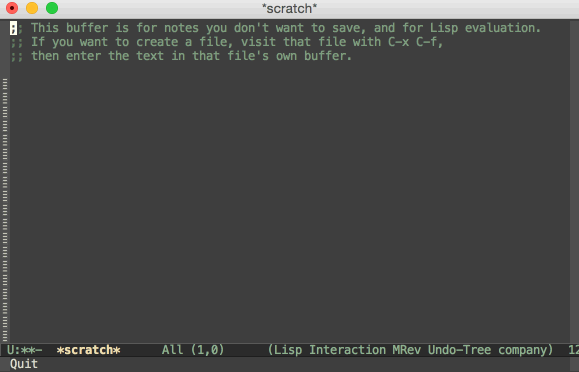
C-x C-f - create file
C-x C-s - save file
<div id="notes_markup"/>Markup
Plain text is the best format ever. Both Human and Computers can read it. Org-mode improves it by providing a simple markup syntax to emphasize some points.
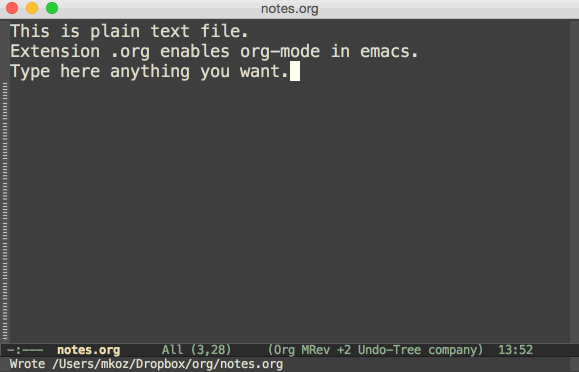
<div id="todo"/>TODO
<div id="todo_list"/> List
Plain text is not well suited for planning, Lists are.
To make a list item in org mode, just put a * before entry title.
Make a plan for birthday celebration.
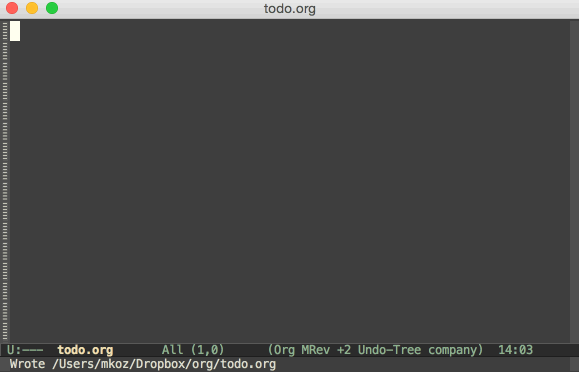
<div id="todo_nested_lists"/>Nested Lists
You can split each task into subtasks by adding a nested list.
Just one more * introduce nested list.
Add more details to plan
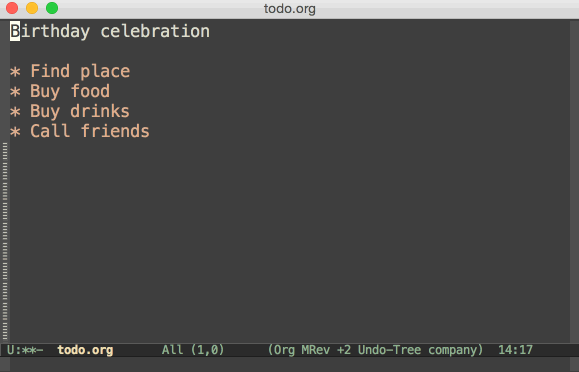
<div id="todo_folding"/>Folding
So far, we have seen functionality available in every plain text editor, where is the power of org-mode?
Press TAB on list item and it will collapse/expand all the subitems in a tree.
Hide all details
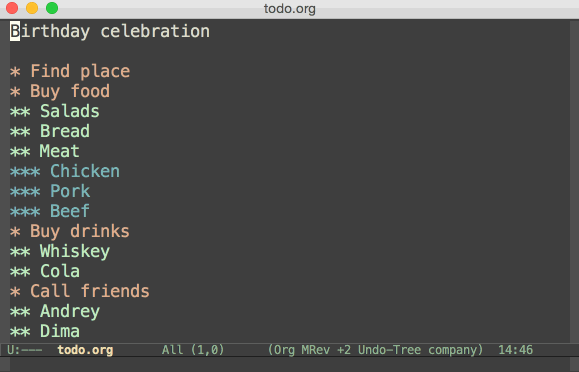
As you noticed in minibuffer tree different messages appear
- FOLDED fold all children and show only top-level item
- CHILDREN show current item and all its direct children
- SUBTREE expand whole tree for current item, includes deep nesting as well
<div id="todo_search"/>Search
Even if your items are folded, you still have the power of search.
Make sure pork is in the list.
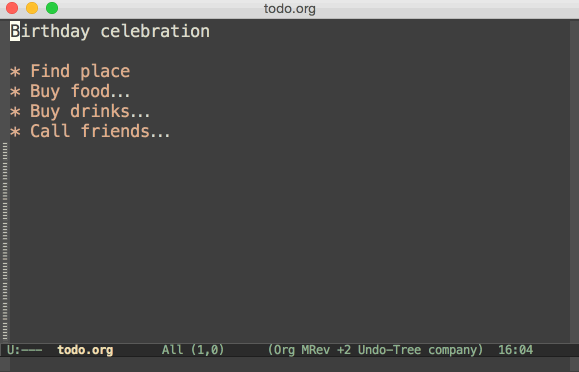
C-s - search
<div id="todo_move_items"/>Move Items
Having tree of tasks it’s easy to mimic priorities and move most important items to the top of list.
Call friends first, maybe they are busy and you will celebrate birthday alone
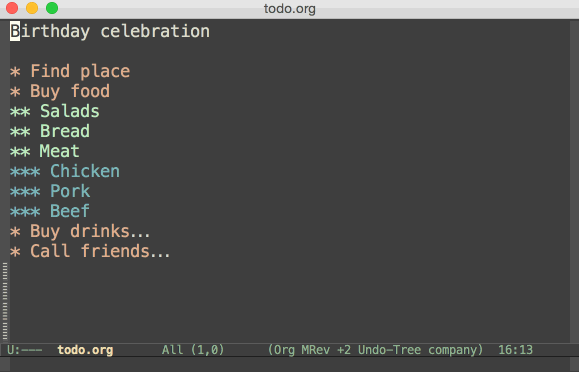
C-S-up - move subtree up
C-S-down - move subtree down
Have you noticed C-up/down is used to jump items with the same nesting level?
<div id="todo_manage_nesting"/>Manage Nesting
Buying food and buying drinks are actually one activity - going to shop. Let’s fix that.
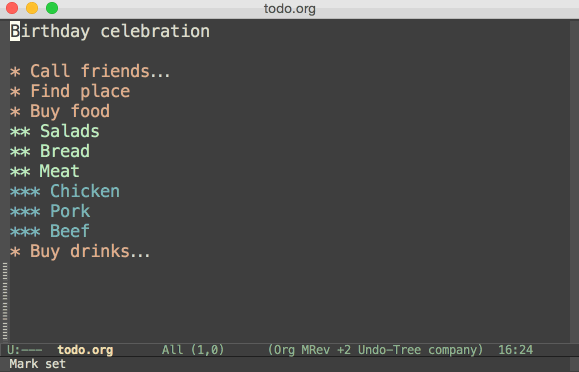
M-RET - create item with the same nesting level
M-right/left - add/remove one nesting level for item
C-M-right/left - add/remove one nesting level for subtree
<div id="todo_parent"/>Parent
Having lot of items and deep nesting makes easy to get lost.
M-<up> is your Ariadne’s thread.
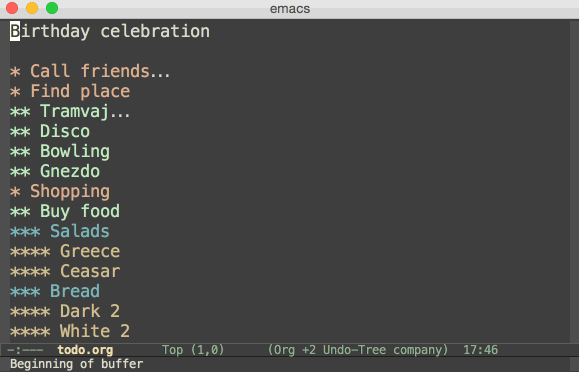
<div id="todo_narrow"/>Narrow
Other approach to limit a visible part is narrowing.
Let’s focus on syrups for now
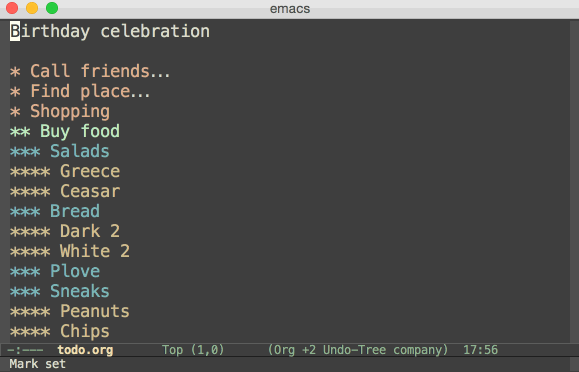
C-o n - narrow to subtree
C-o w - widen to whole file
Note, there is a Narrow text indicates that you are in narrowed mode.
<div id="todo_delete"/>Delete
Narrow mode is great feature to focus. But the best way to focus is to cleanup obsolete items.
Review the tasks and clean obsolete
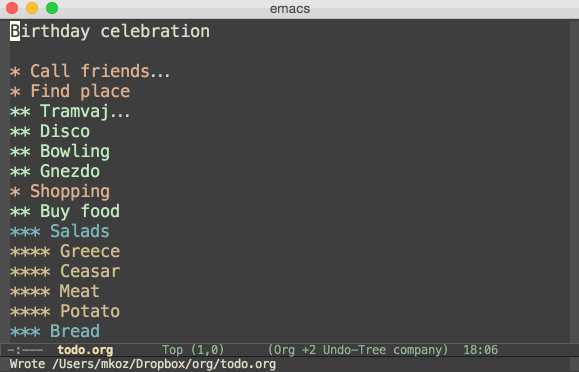
C-o k - kill subtree
<div id="todo_completion"/>Completion
The most important feature of todo lists is tracking completion. Sure you can delete completed tasks, but how to report later?
Meet special markers TODO/DONE
Review the tasks and mark what is TODO and what is already DONE
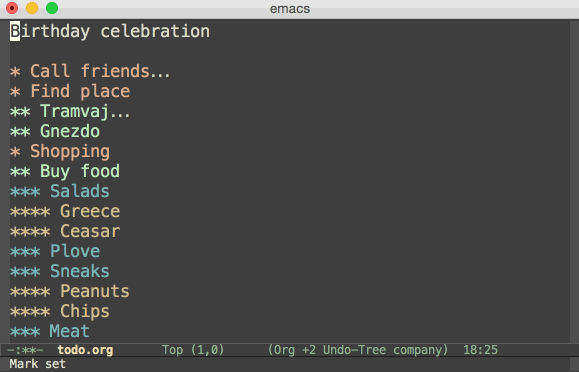
S-right - cycle item through states {EMPTY, TODO, DONE}
<div id="todo_description"/>Description
Avoid long names for titles. Give title a self-contained short name and provide detailed desription inside.
Describe what tickets section mean
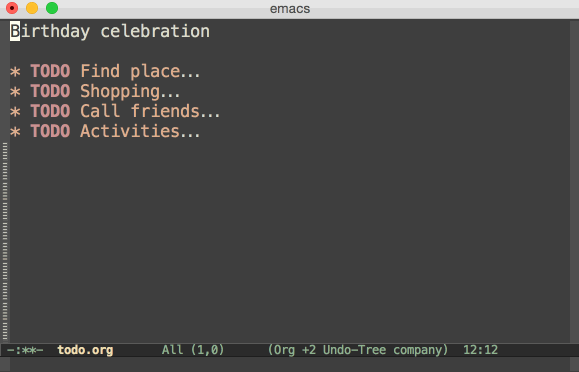
You still can navigate items, skipping description.
M-down - go to next visible item
<div id="todo_sparse_tree"/>Sparse Tree
Sparse trees are used if you need find and highlight all occurences of some item, and unfold tree for matching clauses.
List all TODO items
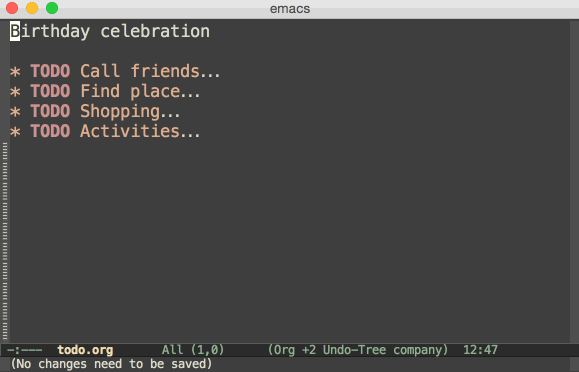
C-o s - sparse tree
C-o s t - sparse tree of TODO items
C-o e - next highlighted element
C-o r - previous highlighted item
C-c C-c - (sparse tree context) clear highlighting
<div id="todo_statistics"/>Statistics
Often you need to get a sense how many TODO items in subtree.
Type [/] (total number of todo items) or [%] (completion percentage)
in the item heading. Stats are automatically updated if subitem status changes.
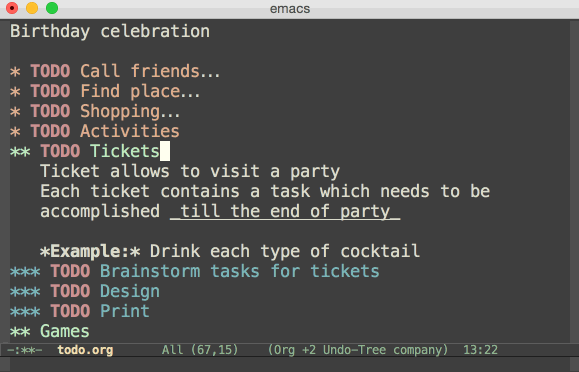
C-c C-c - (statisics context) force refresh statistics
If all subtasks are DONE, than the parent task considered DONE as well.
<div id="todo_local_refs"/>Local References
Information can be in the same document but in another place. Use local references.
<<ref>> - create a reference
[[ref][Ref Title]] - creates a link that follows to ref
Add responsible for tickets design
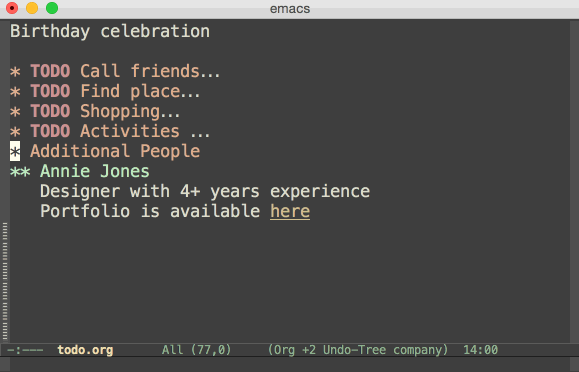
<div id="todo_file_refs"/>File References
If additional information is in another file, instead of copying content you can refer it as well. Just another syntax.
[[file:~/games.txt::27]] - creates a link to external file games.txt, line:22
Provide links for games
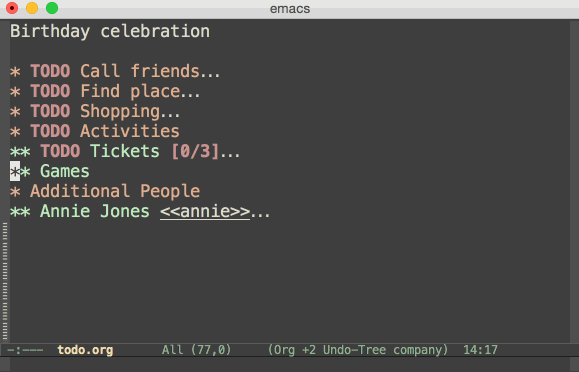
I plan to update this post later with exposing more advanced functionality of org-mode: item properties, estimates, project planning, calendar and spreadsheets. If you don’t want to miss an update subscribe to rss or follow me on twitter
mishadoff 27 March 2015